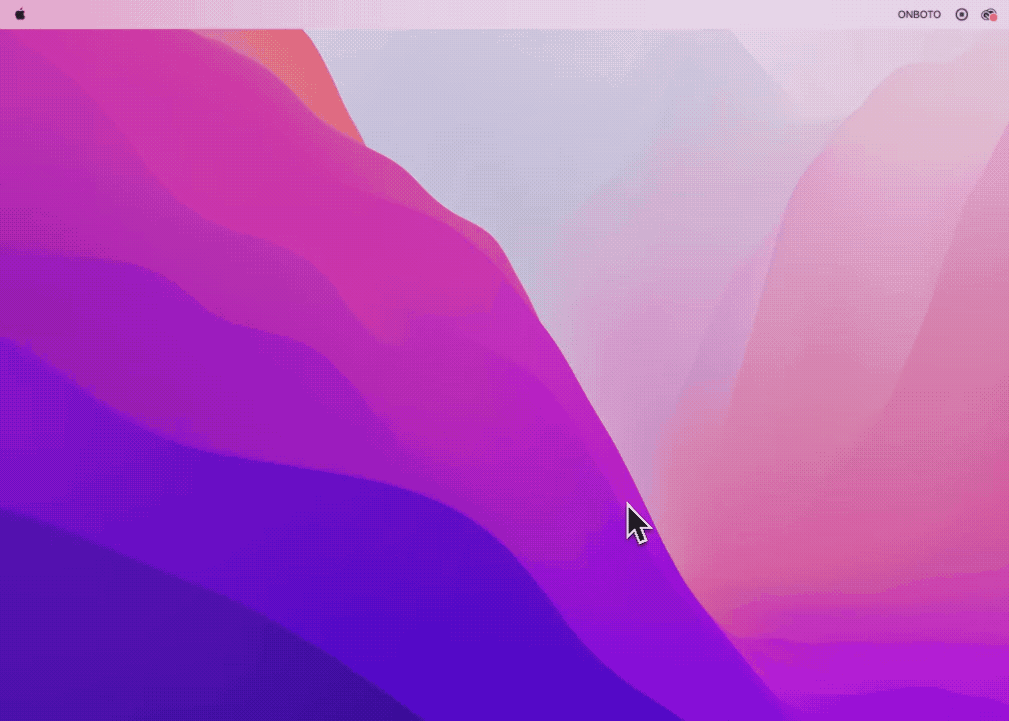Onboto App
This guide will walk you through setting up the App to bring ChatGPT and Image Generation to your workflow!!

Once you download the .dmg file. You can just drag and drop the Onboto App to the Applications folder.
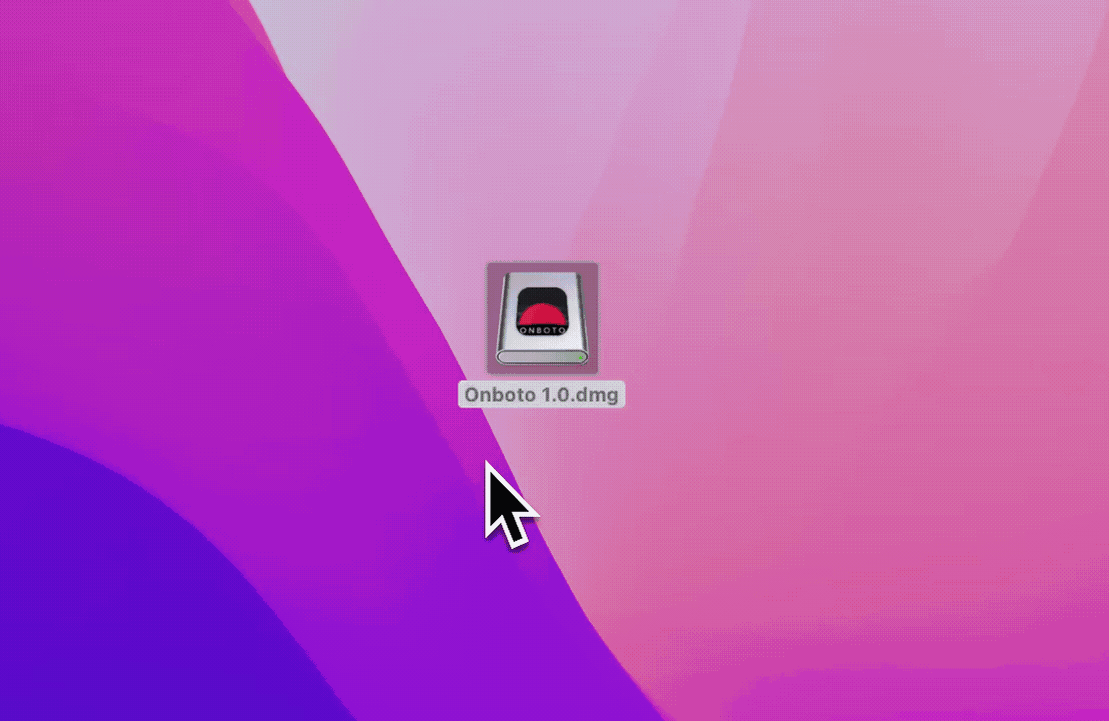
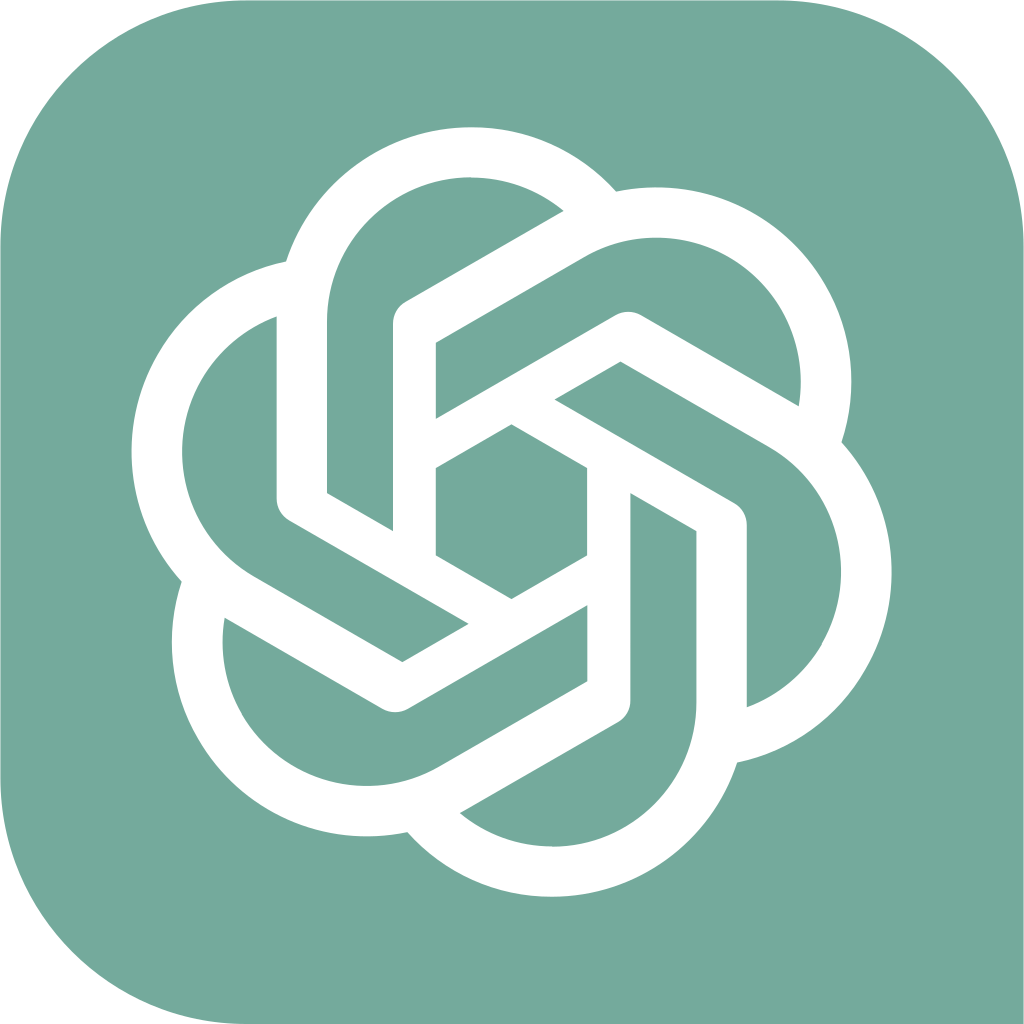
Go to OpenAI's Platform website at platform.openai.com and sign in with an OpenAI account.Click your profile icon at the top-right corner of the page and select "View API Keys."Click "Create New Secret Key" to generate a new API key.
Click on the gear icon in the Menubar view and enter your OpenAI API Key in the textbox and click on set.
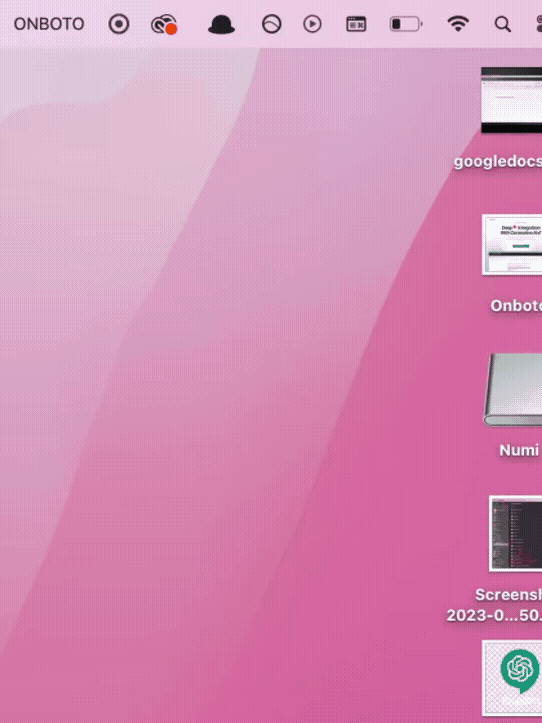

On the Menubar view click on the gear icon and enter the Onboto License key you received at the time of purchase. This was also emailed to you. Click on the Set button once finished.
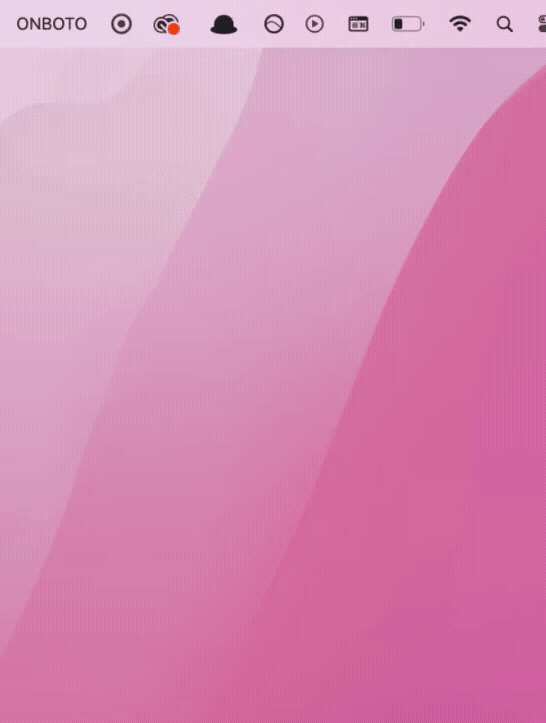
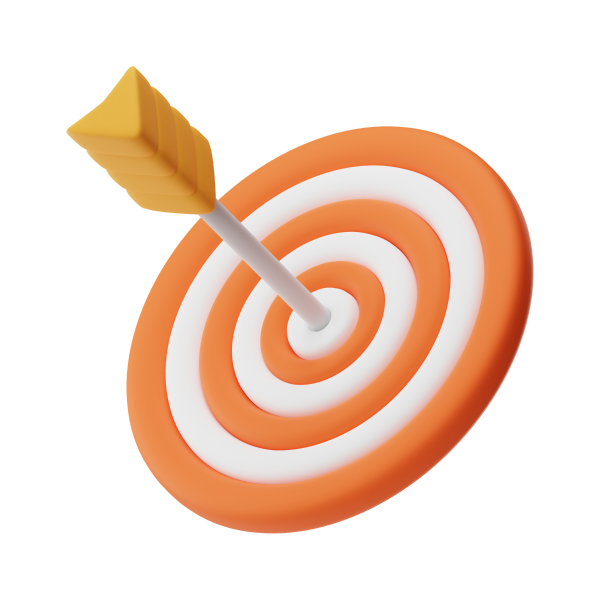
The Onboto App requests two permissions to communicate with any application and send ChatGPT responses or Images. The first permission that needs to be granted is the Accessibility permission. The other is for Screen Recording which the Onboto app uses for machine learning.
System Settings ->Privacy & Security -> Accessibility
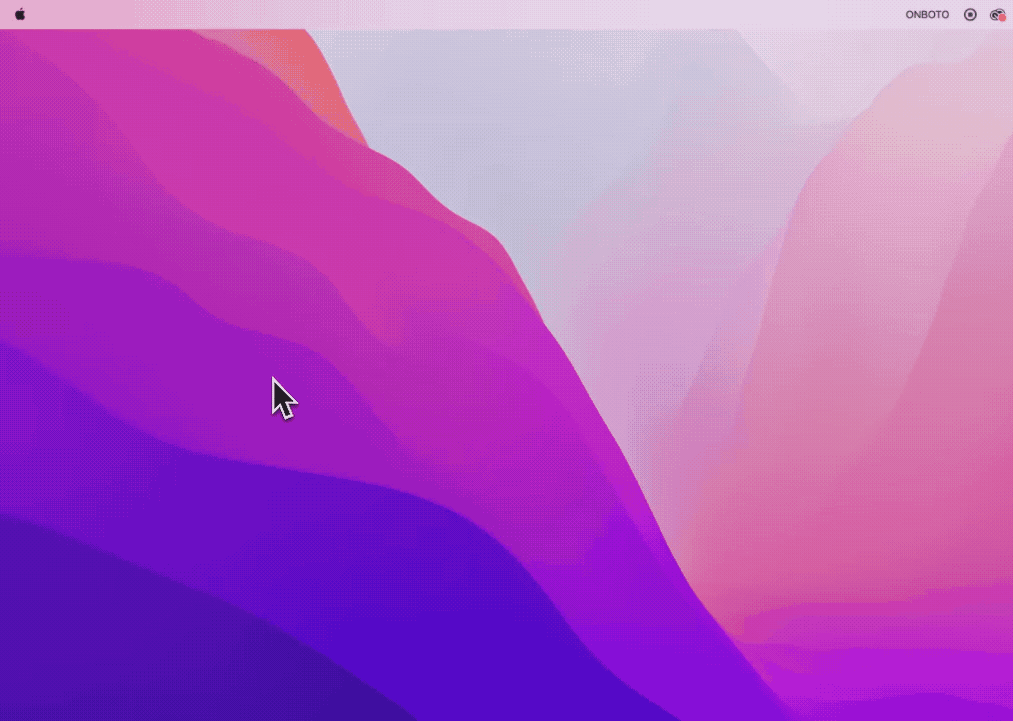
System Settings -> Privacy & Security -> Screen Recording